Apple’s M3 chip has delivered another seismic shift in laptop performance, bringing genuine power to the entire MacBook lineup. However, when faced with the choice between the sleek **MacBook Air M3** and the robust **MacBook Pro M3**, video editors encounter a core dilemma that goes far beyond the price tag. Both machines share the same M3 CPU and GPU cores in their base configurations, leading many to assume their video editing performance is identical.
The truth is, while the M3 Air is a powerhouse for short, burst activities, video editing and rendering represent a **sustained workload** that quickly exposes a fundamental design difference: the cooling system. This single component determines whether your laptop can maintain peak performance or whether it succumbs to thermal throttling, dramatically slowing down your render times and frustrating your workflow. This guide cuts through the marketing noise to analyze the key technical differentiators—from fans to storage—to ensure you invest in the right machine for your editing demands.
The Ultimate Differentiator: Active Cooling is Essential for Rendering
The presence of a fan—or lack thereof—is the single most important factor separating these two laptops for video editing professionals. This difference dictates how long the chip can run at its full potential before the system must throttle performance to manage heat.
**MacBook Air M3: The Fanless Compromise**
- **Cooling:** The Air uses a **passive cooling system** (no fans), relying on natural airflow through the chassis. This means it runs silently, which is an advantage for audio recording or light work.
- **The Cost of Silence:** Under continuous, heavy load—like encoding a 10-minute 4K video—the Air quickly hits its thermal limit (often spiking above $100^{\circ}C$) and throttles the CPU/GPU performance significantly.
- **Verdict:** The Air is sufficient for **occasional, short-form editing** (e.g., small 1080p clips or social media videos) but will suffer a noticeable performance hit during longer render tasks.
**MacBook Pro M3: Sustained Power via Active Cooling**
- **Cooling:** The Pro features **active cooling** with internal fans and a sophisticated heat-exchange system. This allows the chip to sustain maximum clock speeds for prolonged periods.
- **Performance:** The fan system actively pumps out heat and draws in cool air, ensuring that the M3 Pro can perform better and for longer in sustained workloads compared to the Air.
- **Verdict:** The Pro is the clear choice for **frequent, professional video editing**, especially involving 4K footage, complex effects, or long rendering queues.
Memory and Storage: The Critical Specs That Define Performance
While thermal performance determines speed longevity, the Unified Memory (RAM) and SSD speed dictate the machine’s efficiency in handling large video files and simultaneous application use. This is where spending an extra $200-$400 delivers substantial real-world gains for editors.
- **Unified Memory (RAM):** For video editing, **16GB of Unified Memory is the absolute baseline** you should target for smooth 4K editing. While 8GB can work for simple tasks, it forces the system to rely more heavily on swap memory, which stresses the SSD and slows performance, particularly in applications like Final Cut Pro or DaVinci Resolve.
- **SSD Speed:** The base $512\text{GB}$ configuration of the M3 MacBook Pro offers **much faster SSD read/write speeds** than the base M3 MacBook Air because it includes more NAND chips. Faster SSD speeds translate directly to smoother playback of high-resolution video streams and quicker file imports/exports—crucial for editing.
- **Port Selection:** The MacBook Pro offers superior connectivity, including the Liquid Retina XDR display, more ports, and an HDMI port—key features that eliminate the need for constant dongles when connecting external monitors or cameras.
If your budget is tight, it is often a smarter investment to choose the **base M3 MacBook Pro 14-inch** (with fans) over a maxed-out M3 MacBook Air. The active cooling system and superior display provide more value for sustained video work than simply upgrading the memory in a fanless chassis.
The Final Tally: Display Quality, Battery Life, and Value
While the internal cooling is the technical tie-breaker, the experience of editing video is heavily influenced by the display and the practicalities of battery life and portability.
**Display: XDR is a Game Changer**
The MacBook Pro 14-inch offers the Liquid Retina XDR display with ProMotion technology, a significant upgrade over the Air.
- **XDR Display:** The XDR (Extreme Dynamic Range) display provides incredible contrast, deep blacks, and high sustained brightness, which is essential for accurate **HDR editing and color grading**.
- **ProMotion:** This variable refresh rate technology (up to $120\text{Hz}$) makes scrubbing through timelines and playing back footage feel significantly smoother than the Air’s standard display.
**Battery Life and Portability**
Despite the addition of fans, the 14-inch MacBook Pro has a larger $70\text{Whr}$ battery, providing slightly better video playback battery life (estimated 22 hours) compared to the Air’s $52.6\text{Whr}$ battery (estimated 21 hours). The Air maintains a slight edge in portability, being thinner and lighter, which is only a primary concern if portability is your absolute highest priority.
Video Editor's M3 Buying Guide
Frequently Asked Questions
Final Verdict: Choose the Right Tool for the Job
The decision between the M3 MacBook Pro and the M3 MacBook Air is a straightforward one for video editors: **The MacBook Pro is the right tool for the job**. While the M3 Air is a triumph of passive engineering and is excellent for general use, its silent design is a performance liability when running the heavy, sustained workloads required for professional video editing and rendering.
If you edit videos to earn money, or if you regularly work with $4\text{K}$ footage and long timelines, choosing the Pro for its active cooling, XDR display, and faster base SSD will save you countless hours of rendering time and prevent the frustrating experience of thermal throttling. Invest the extra money in the Pro—and prioritize that **$16\text{GB}$ of Unified Memory**—to ensure your new machine can keep up with your creative ambition for years to come. Which model are you leaning toward now? Share your editing needs in the comments! 👇
Disclaimer:
This article provides performance and hardware comparison information and is not financial advice. All performance benchmarks, temperatures, and battery life estimates are based on industry testing and real-world user reports, and actual results may vary depending on the specific video editing software (e.g., Final Cut Pro, DaVinci Resolve) and workload complexity. Users are encouraged to test configurations directly with Apple's 15-day return policy.
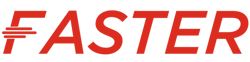
.jpg)



.jpg)
.jpg)
No comments:
Post a Comment